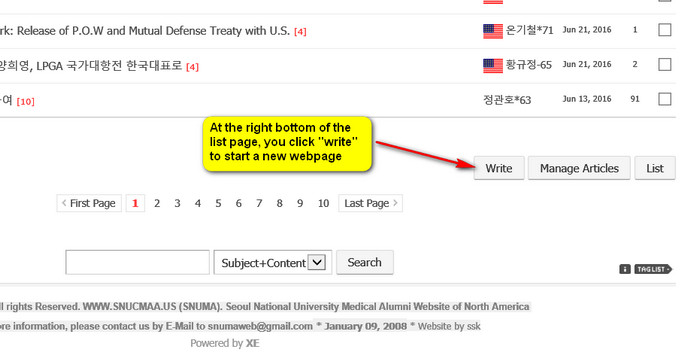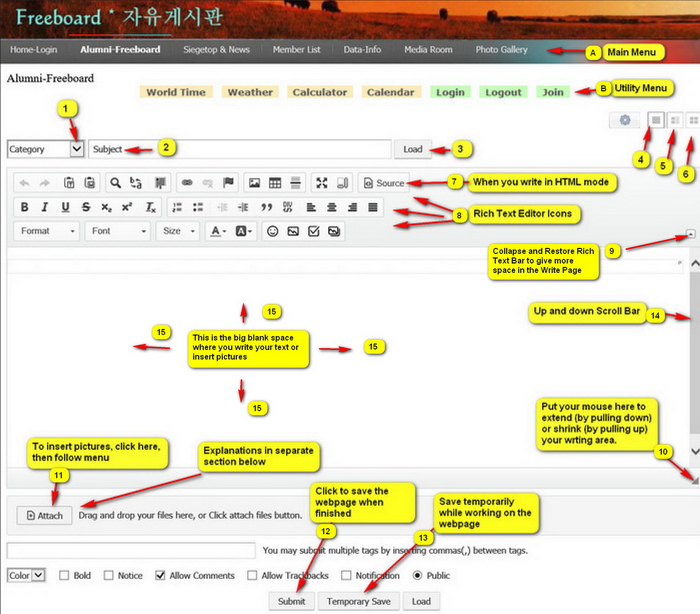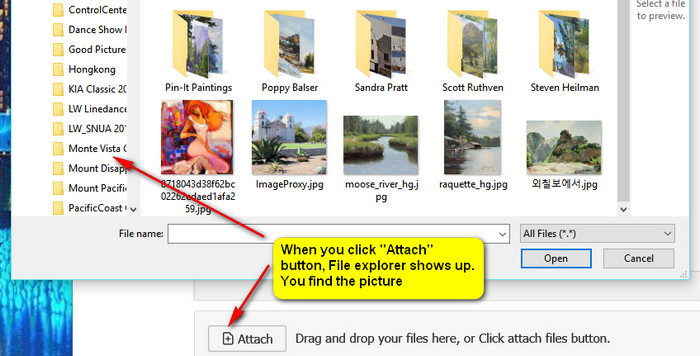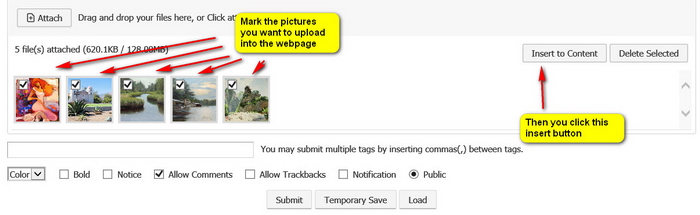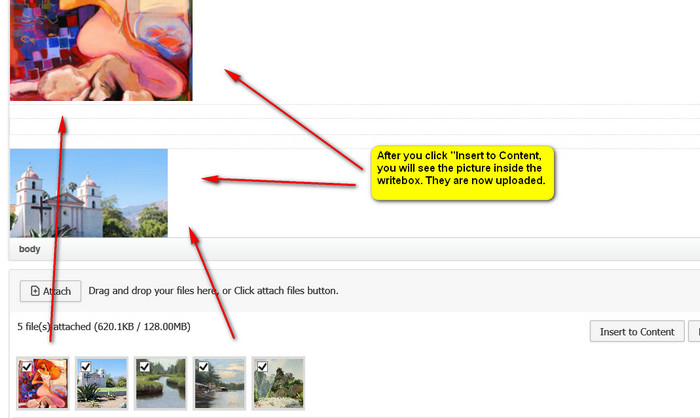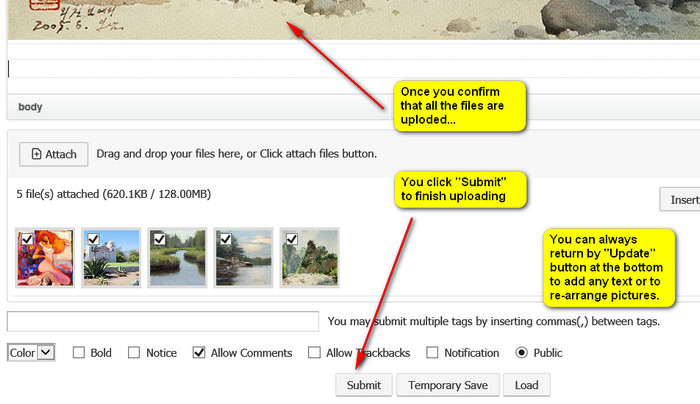- Total
- General
- Arts
- Book
- Culture
- Economy
- Essay
- Fun/Joke
- History
- Hobbies
- Info
- Life
- Medical
- Movie
- Music
- Nature
- News
- Notice
- Opinion
- Philosophy
- Photo
- Poem
- Politics
- Science
- Sports
- Travel
Notice How to Write a Webpage
2016.06.28 08:05
|
How to Write a Webpage Please try to read the whole thing. The pictures and texts both. You open the "Freeboard and scroll down all the way to the bottom right.
Then the blank "Write Page" opens like below. #1. Category: click and you will see many categories listed. Choose one that fits your writing. If you are writing in HTML codes, make sure you click the "Source" button and HTML writing page will open. If you have HTML codes in your writing, you have to write at "Source" there.
Caution: For long writings, please write the original on a word processor or Notepad first and then move it to the website (or your webpage) by block-copy. If you spend a long time, your login may get released and you may not be able to upload what you wrote in the "Write Page". You may lose the whole writings that you have done. Always save every 10 minutes while you are writing. Once saved you will not lose the content that you write.
Below: Here is "How to insert pictures". 1. Click the "Attach" button (#11). Your file explorer opens. You go and find the pictures you want to upload. Beforehand, you should know where the pictures are.
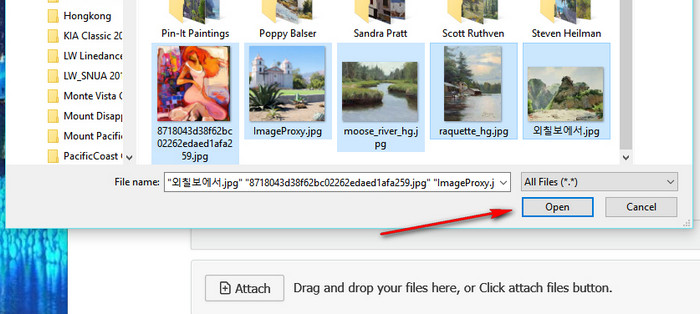
When you are not finished, you go back to the "Write Page" by clicking "Update" button. 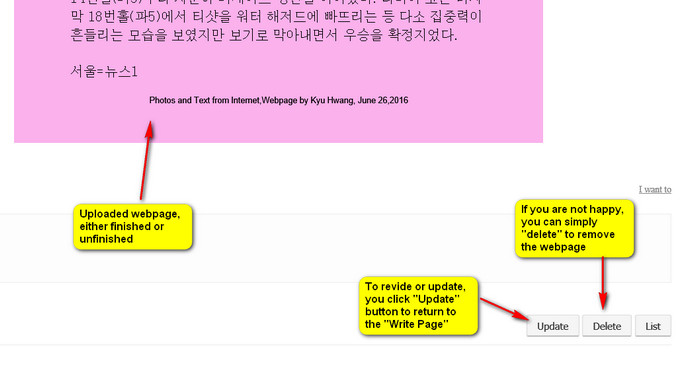 |